Pinterest Instructions: How to Move a Section to a Different Board
- Create a new pinterest board.
- Pinterest will make the new board your very first board. If you have a lot of boards and you want to move this new board way down the page after your other boards and not have it be your first board, there's a quick and easy way to move it without struggling to drag it down a couple lines over and over and over until it is where you want it.
- Change the zoom on your browser: either click the 3 vertical dots at the top right of Chrome and click the "-" next to "Zoom" until you can see the area you want to move the new board to.
- Alternatively, you can hold down the Control and - (subtract) keys repeatedly until you can see the area you want to move the new board to.
- Click and drag the new board down to where you want it.
- Set your Zoom back to 100%.
- Go to the section you want to move to the new board and open it.
- Click "Organize".
- Click "Select all"
- At the bottom of the screen, there are 3 icons. Click the first one "Move" (it has a right arrow).
- In the "Choose section" popup, scroll down under the heading "Other boards" and click on the new board you want to move the section to and click "Save" on that board.
- I like to go to my profile and make sure that the pins were actually moved to the correct board before deleting the old section. You may have to click on the new board to go look as the main profile page may still say there are no pins there.
- Once you have confirmed that your pins were correctly moved from the old section to the new board you can safely delete the old, now empty section that you moved the pins from. To do that, go to the board with the section you just moved the pins from.
- Hover over the board image and click the pencil "edit" icon and choose "Delete".
- You'll want to go set new board cover pictures for any new boards.
Other Pinterest Pages